Configuration¶
Edge Management Timers¶
When you click the "Edge Management Timers" tile, the "Edge Management Timers" screen is displayed:

In this screen, you set the time period for the following parameters:
-
Check Edge Management Notifications: Time period of retrieving jobs from the IEM. By default, the Edge Device retrieves jobs every minute. Minimum value is 10 seconds and maximum value is 30 minutes.
-
Publish Edge Device Analytics: Time Period of sending statistics of the Edge Device to the IEM By default, the Edge Device sends its statistics every 60 minutes to the IEM. Minimum value is 10 seconds and maximum value is 60 minutes.
-
Upload log timer: Time period of uploading logs from the Edge Device to the IEM By default, the Edge Device uploads its logs every 24 hours to the IEM. Minimum value is 30 minutes and maximum value is 7 days. If the user selects 'Never' and updates the settings, the IED will not upload logs to the IEM.
To save the changes, click "Update".
Timeout Settings¶
Installed apps on the Edge Device that are subscribed to the event service, that you have activated during the creation of the app in the IE App Publisher, receive a notification when you perform a system event, for example an Edge Device shutdown or reboot.
When you click the "Timeout Settings" tile, the "System Commands Timeout Settings" screen is displayed:
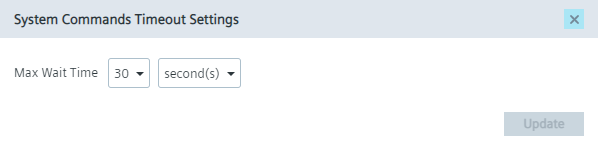
In this screen, you set the maximum waiting time for these apps to acknowledge the triggered system event. After the set time has passed, the system event will be performed. By default, the maximum time is 30 seconds. Minimum value is 5 seconds and maximum value is 60 seconds. To save the changes, click "Update".
If the Edge Device does not get an acknowledgement from the app, the Edge Device performs the system event anyways. In that case, app data may be lost.
Edge Device Alerts¶
When you click the "Edge Device Alerts" tile, the "Edge Device Alerts" screen is displayed.
Notice
The storage threshold has been changed to 80% from the IEDK 1.22.0.
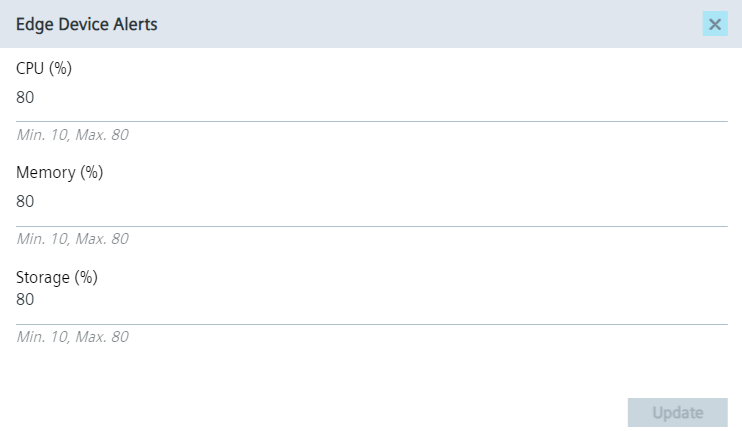
In this screen, you have the possibility to configure the following utilization thresholds:
-
CPU
-
Memory
-
Storage
Whenever 1 of these resources exceeds its utilization threshold, a warning icon is displayed in the header of the Edge Device UI and its message is displayed via tooltip.

In that case, either expand the utilization threshold or decrease the utilization itself. To save the changes, click "Update".
NTP Health Status Timers¶
When you click the "NTP Health Status Timers" tile, the "NTP Health Status Timers" screen is displayed:
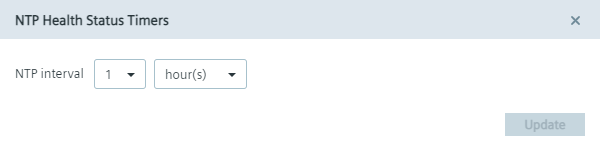
In this screen you set the monitoring interval in which the NTP server status is being checked. By default, the interval is set to 1 hour. Maximum interval is 24 hours and minimum interval is 1 minute. To save the changes, click "Update".