Setup IEM Virtual in VMware Workstation¶
Procedure¶
-
Install and open the VMware Workstation application.
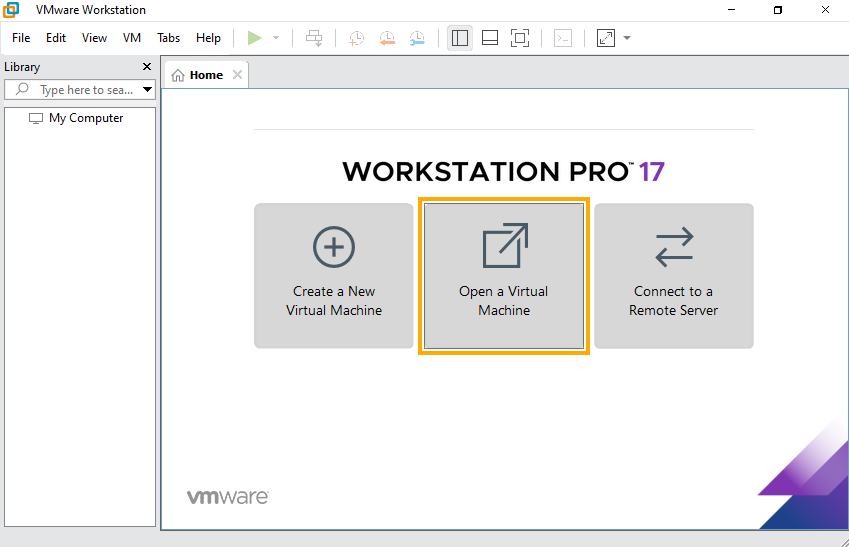
-
Select the
File>Openmenu command. -
Import the OVA package. Browse for the downloaded OVA package and select it.
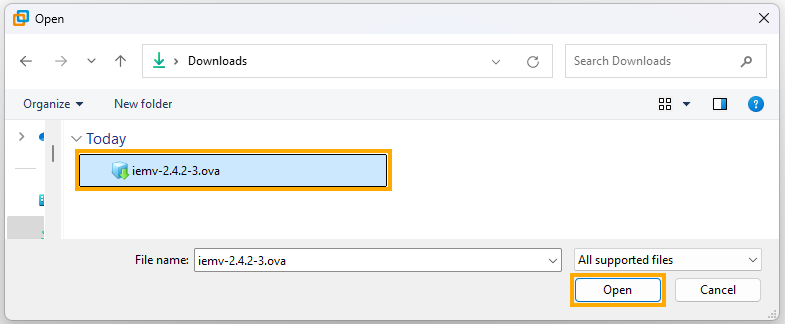
-
Click
Import Virtual machine. -
In the
Virtual machine nameinput field, enter a name for the IEM Virtual. -
Select a storage location for the VM on your PC.
-
Click
Importto start the import progress. -
Click
Power on this virtual machineto start the initial setup. -
Once IEM Virtual powers on, it will automatically get an IP address from DHCP. The IP address, MAC address and network interface information will be shown along with the login prompt. If there are no DHCP server available in the environment then a static IP address can be configured from Console so we can access the First Boot Wizard for further configurations. Proceed with the Setup network configuration from Console to setup static IP address.
-
To access the IEM Virtual, type the IP address in the browser.
The Industrial Edge Management will be opened.
Proceed with the provisioning of the IEM Virtual instance.