Inviting a new user¶
Requirement¶
The HUB_ADMIN role is assigned to you.
Procedure¶
-
Click
Invite User. TheInvite Userscreen is displayed.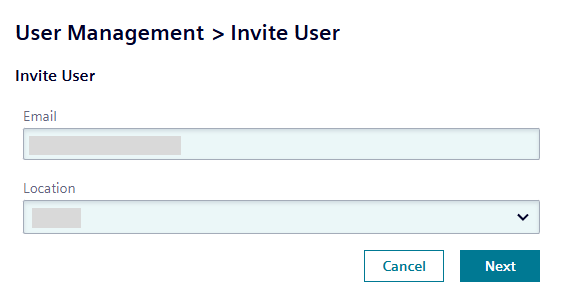
-
In the
Emailinput field, enter the email address of the user you want to invite to the hub. -
In the
Locationdrop-down list, select the location of the respective user. -
Select the roles you want to assign to the user.
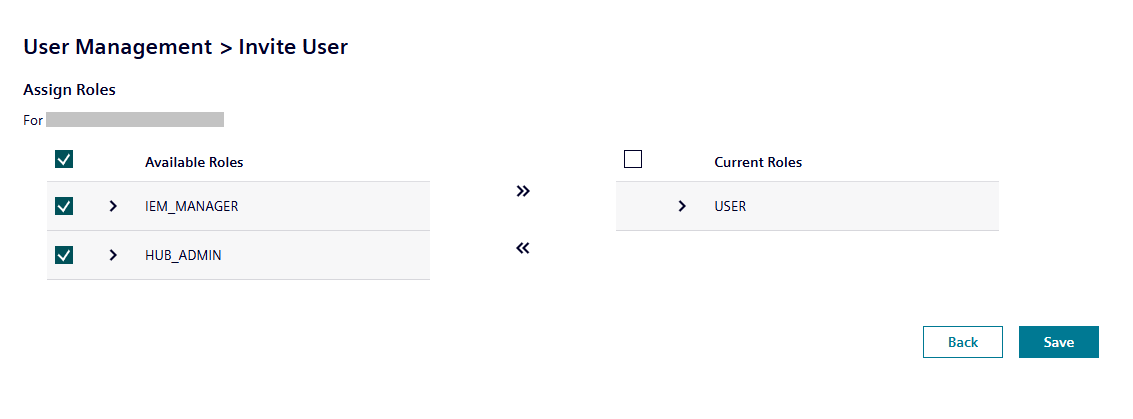
NOTICE
By clicking the
 icon next to a role, all permissions assigned to the role are displayed.
icon next to a role, all permissions assigned to the role are displayed.The
USERrole is assigned by default to the invited user. TheHUB_ADMINrole will be automatically assigned to the first registered user of the hub. In addition to these roles, some other roles with specific features and content, for example theDEVICE_BUILDERorAPP_SELLERrole, do also exist. To enable these roles in your hub, contact the IE Ecosystem. -
Add the selected roles to the user by clicking the
 icon.
icon.
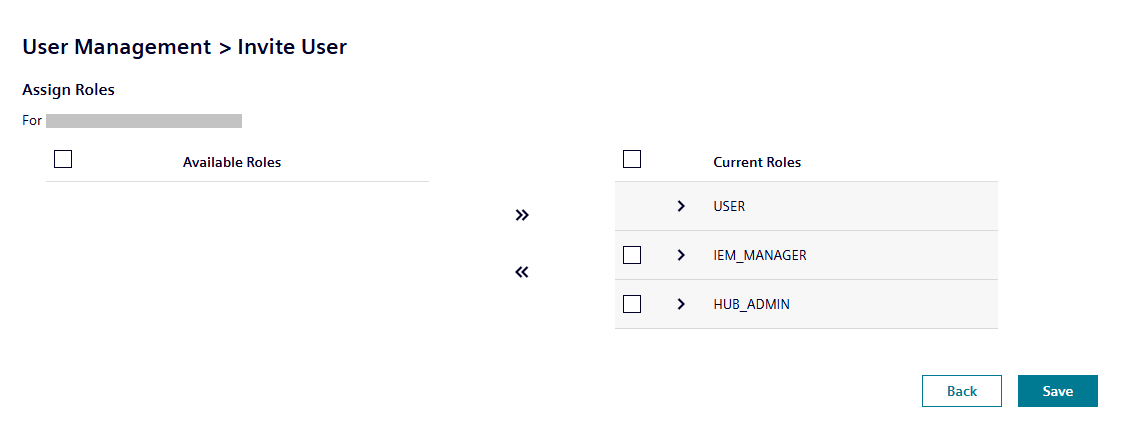
-
Click
Save. A warning is displayed related to access of resources. -
Click again
Save.
The invitee will be added to the Pending Invitations list and an email will be sent to the invitee.
The invitee then must activate his account by signing up to the IE Hub.
After the invitee has activated his account, the invitee will move to the Active Users list and is able to access the IE Hub with the roles that are assigned to the user.