Proxy Settings¶
Proxy network¶
When you click the "Proxy Network" tile, you open the proxy settings of the Edge Device.
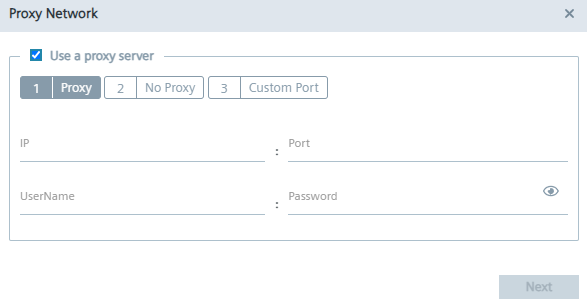
You configure the following proxy settings:
-
Proxy
-
No proxy
-
Custom port
NOTICE
Only HTTP proxies are supported. SOCKS5 proxies are not compatible and will not work.
After you have configured the proxy settings, you save the proxy settings by clicking "Configure".
Proxy¶
In the "Proxy" tab, you activate, if needed, the use of a proxy server and configure the proxy server.
To configure the proxy server, proceed as follows:
In case of an additional authentication for the proxy server, enter user name and the corresponding password in the according input fields. When authentication is required, the proxy password must match the following criteria:
- To use a proxy server, click the "Use a proxy server" check box. The input fields for the proxy server are enabled.
- Enter the IP address and the corresponding port of the proxy server in the according input fields.
- In case of an additional authentication for the proxy server, enter user name and the corresponding password in the according input fields.
- The password must start with an alphabetic character
- The password must not contain complex characters, such as \ . * "
- The password must not be longer than 21 characters
The settings apply for HTTP and HTTPS proxy servers.
No proxy¶
In the "No Proxy" tab, add all IP addresses which shall be accessed directly (without use of proxy).
By default, several no proxy addresses are listed which are required to communicate with the IEM.
If you want to add a further IP address which shall be accessed directly, enter the IP or domain in the "IP" input field and click the
 icon.
icon.
You can delete No Proxy IP addresses with the
![]() icon.
icon.
Custom port¶
In the "Custom Port" tab, you configure ports for apps which use the configured ports for outgoing communication through the proxy on HTTP or HTTPS protocols.
By default, several ports are listed which are required by the Edge Device.
NOTICE
Default no proxy addresses and ports The default no proxy addresses can be deleted, but default custom port can not be deleted.
If you want to add a port, select the required protocol from the "Protocol" drop-down list and enter the required port.
To add the port, click the
 icon.
icon.
Known issue with transparent proxy¶
The Industrial Edge Device (IED) uses a transparent proxy, offering the advantage that application developers do not need to implement or understand the various ways to handle proxy communication. This simplifies development and promotes consistency across applications.
However, this approach also comes with a limitation: since applications are not proxy-aware, they attempt to resolve the destination service's domain using DNS themselves. In contrast, proxy-aware applications would direct their requests to the proxy, which would then handle the DNS resolution on their behalf.
If the device is configured to use no DNS server or a private DNS server that does not forward queries to a public DNS resolver, applications may not be able to resolve public domain names and therefore might not work as expected. This can lead to connectivity issues, even though the transparent proxy itself is correctly set up to reach the public internet.