Inviting registered users¶
If you have already created a group and create another group with different permissions or with different assigned apps, you can directly add registered users to the new group.
Requirement¶
-
You have created a new group.
-
The users you want to add to the new group are already registered respectively approved.
Procedure¶
-
From the drop-down list, select the newly created group.
-
Click "Invite". The "Invite to User Group" screen is displayed.
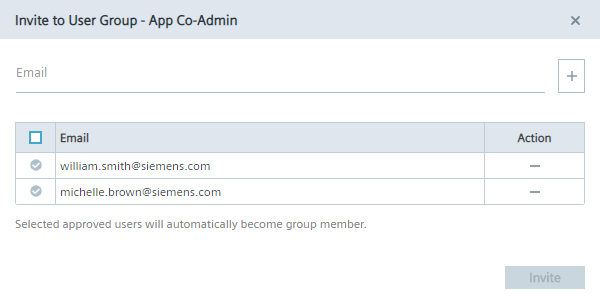 Registered users that are already members of other groups are listed in the user list.
Registered users that are already members of other groups are listed in the user list. -
Select all registered users that you want to join the new group.
-
If you want to add a new, not registered user to the group, enter the email address of the user in the "Email" input field.
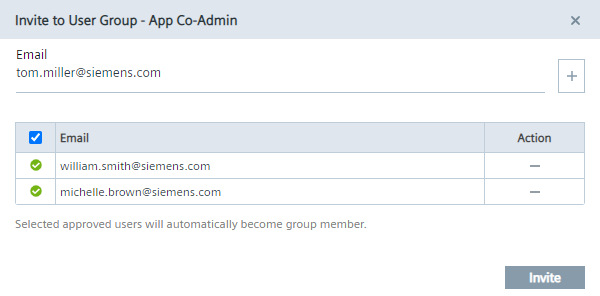
-
If you want to add more users to the group, click the
 icon.
The previously entered user is added to the user list.
icon.
The previously entered user is added to the user list.NOTICE
Removing users If you want to remove a new user from the group, click the
 icon for the required user.
Already registered users of other groups cannot be deleted in this screen.
icon for the required user.
Already registered users of other groups cannot be deleted in this screen. -
In the "Email" input field, enter the email address of the next user you want to add to the group.
-
To add the listed users to the group, click "Invite". Already registered users are automatically and directly group members. For new users, an invitation code is generated which you must send manually, if no email server has been configured, to the users. The users then enter the invitation code in the "Sign up" screen when signing up to the Edge Device. After the users signed up to the Edge Device, you must approve the user requests under "Settings > Members". Once you have approved the user requests, the users are group members and can access the Edge Device.