Category Filter Search Bar (Faceted Search)¶
The Category Filter Search Bar allows users to perform advanced filtering of a dataset across multiple attributes. It supports multi-attribute searches and the use of logical operators and value-based filtering.
Step-by-Step filtering procedure¶
- Category selection: When the user clicks on the search bar, a drop-down menu appears listing all the available categories (e.g. Name, Status, Architecture, Label). Users can select a category by typing or clicking..
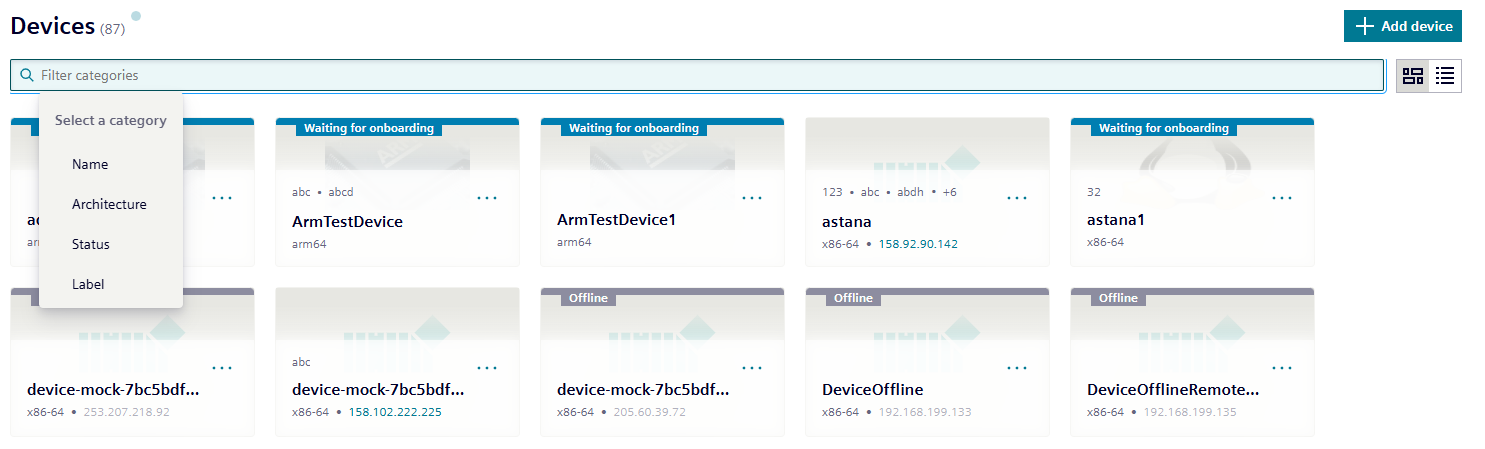
-
Operator selection: Once a category has been selected, a second dropdown menu appears containing relevant operators, such as:
- Equals
- Does Not Equal
- Contains
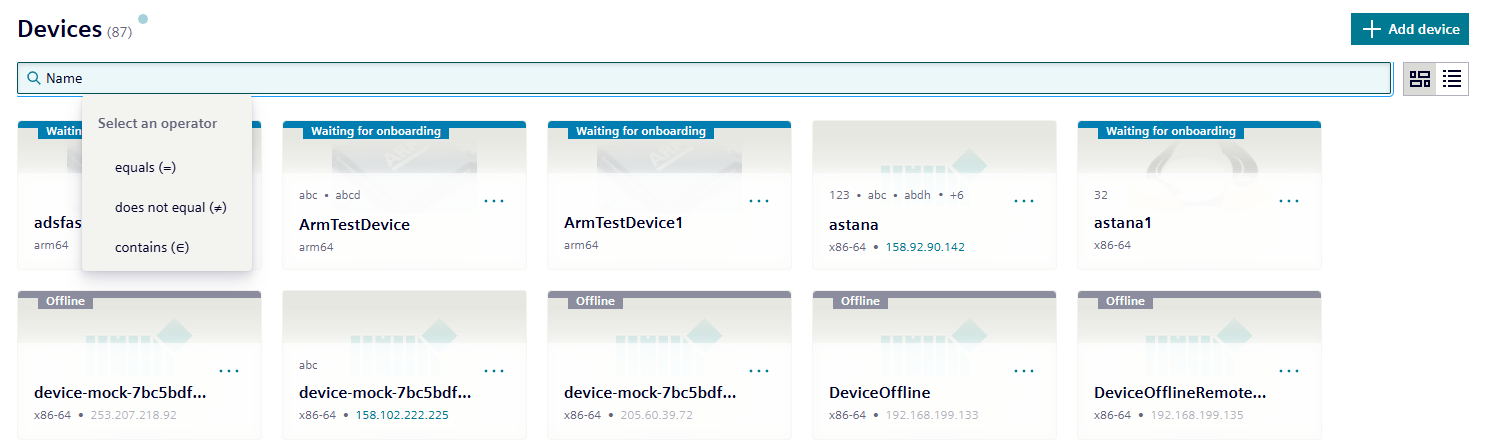
-
Criteria selection: Users then select or enter the value(s) for the chosen category and operator. Depending on the field, this can be done via a dropdown menu or free text.
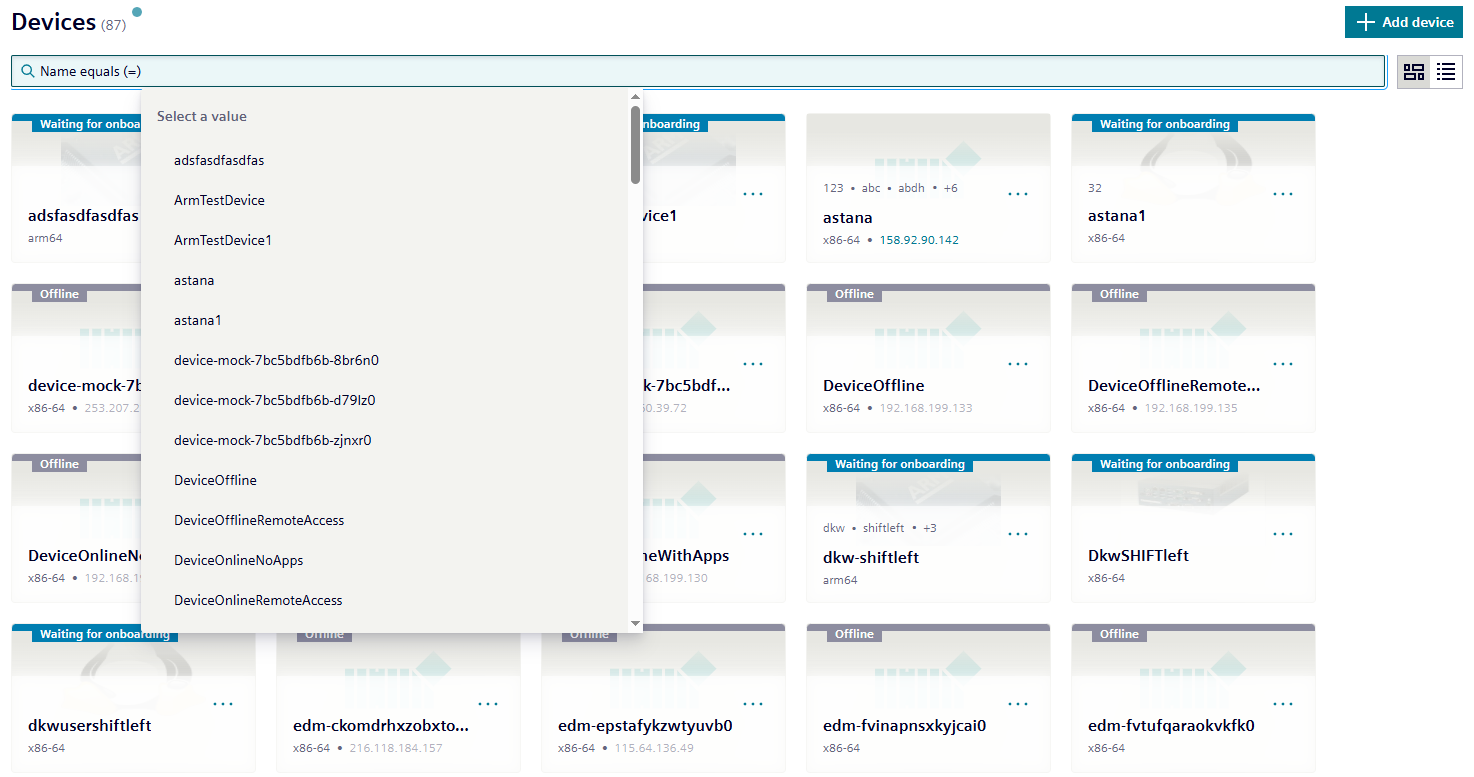
-
Filter chips: Each applied filter is displayed as a chip in the search bar. Clicking on a chip enables users to edit or remove the filter and restart the process from step 1.
Multi-attribute search support¶
Users can apply filters across multiple categories. These filters are combined using the AND operator.
Example: Name = "astana" AND Status = "Online"

Multi-value filtering for same attribute¶
Users can specify multiple values for a single category. These are combined using the OR operator.
Example: Architecture = "ARM" OR Architecture = "x86"
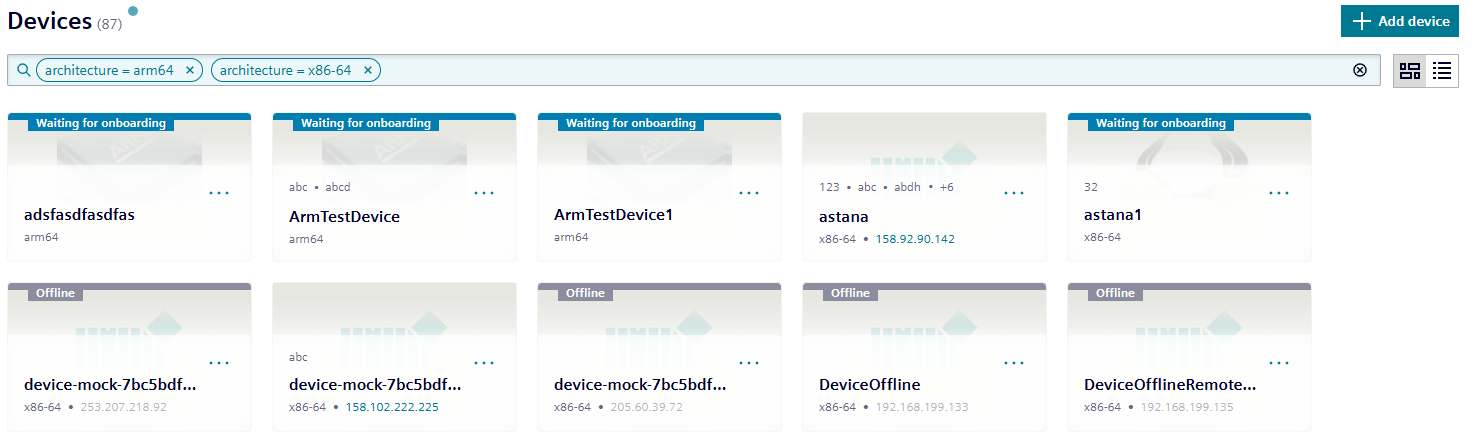
Label filter specifics¶
The Label category supports the following operators:
- Contains
- Equals
- Does Not Equal
NOTICE
The search bar provides auto-suggestions for categories, operators and values as users type.
NOTICE
Although the available categories may differ from page to page, the behavior and logic of the search bar remain consistent throughout the application.