Connecting to a Docker engine¶
This section describes how to connect to a Docker Engine to be able to integrate images directly from there. You can find an example of how to install a Docker Engine on the Internet.
Procedure¶
-
Click on the
+Docker Enginebutton.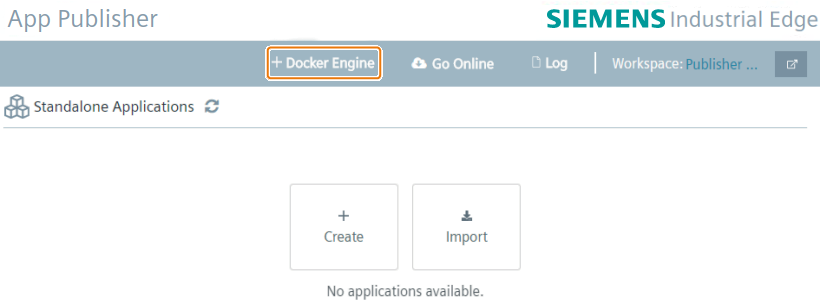 The IE App Publisher shows the Docker Engine configuration.
The IE App Publisher shows the Docker Engine configuration.
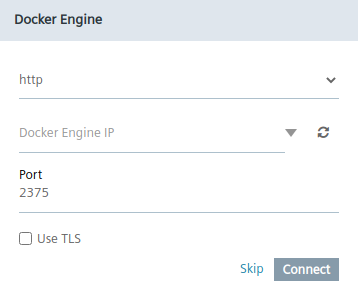
-
Choose the application protocol that the Docker Engine uses from the drop-down menu.
-
Enter the IP and the port of the Docker Engine in the respective input fields. By default, port 2375 is set but can be changed. To check for a connection with the Docker Engine, press the refresh button. There is no message after the check.
-
For a secure communication activate the TLS (Transport Layer Security) option field.
-
Click on the
Connectbutton. The connection to the Docker Engine is established.
tip
See the official Docker website for more information on how to expose your local Docker engine.
For more details on remote access, visit the Docker Site.
NOTICE
On macOS, accessing the Docker Engine via tcp is currently not possible out-of-the-box (see here).
However, you can fix this using socat.
You can install socat, e.g., via
brew install socat
Afterward, you can use socat to bind the docker socket (/var/run/docker.sock) to port 2376 of your localhost (127.0.0.1).
socat TCP-LISTEN:2376,reuseaddr,fork,bind=127.0.0.1 UNIX-CLIENT:/var/run/docker.sock
Keep the terminal with the running socat command open as long as you need to access the Docker Engine via tcp.
Check whether it is working with
DOCKER_HOST=tcp://127.0.0.1:2376 docker image ls
The result should look like this:
REPOSITORY TAG IMAGE ID CREATED SIZE
alpine latest 1234567890ab 2 hours ago 123MB
NOTICE
Creating app versions without connection to a Docker Engine
You can create app versions without being connected to a Docker Engine.
If you do not want to connect to a Docker Engine, click Skip.
When creating the app version in this case, you can just select the image for the app version from a TAR file.