Set up GitHub repository and connect to your development environment¶
In this guide we will describe and use GitHub as the repository for our app. You can use any other provider of a code hosting repository, or your company's internal provider. The steps might be similar. In these cases, we recommend that you read the official documentation for that provider.
The official code repository of the Industrial Edge Platform from Siemens contains open source projects and samples, and can be found here.
Please register or log in with your GitHub credentials. For the hands-on exercise, we need to create a free, empty, public repository on GitHub. It must be made public in order to benefit from GitHub Packages and a docker container registry of built images. More information about how to use and configure Docker can be found in the official documentation.
The figure Create your own public repository on GitHub shows the steps for creating a new public repository on GitHub.
Set up public repository on GitHub¶
- Click on create new repository
- Provide a name for your repository
- Set Public property
- Click on create repository to set it up
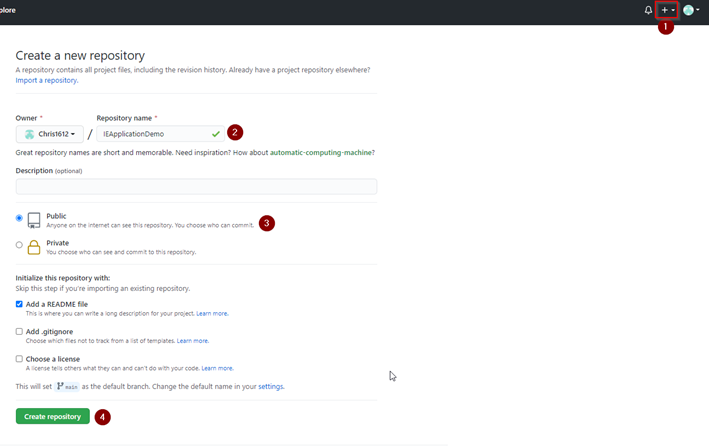 To perform certain actions on GitHub, such as cloning a private repository or pushing code and changes to GitHub servers, a user must authenticate. GitHub offers multiple authentication options depending which service, application or interface you wish to use. We advise using the personal access token method for simple command-line authentication. For information on how to authenticate using a personal access token and an overview of all other authentication options, please refer to the official documentation.
To perform certain actions on GitHub, such as cloning a private repository or pushing code and changes to GitHub servers, a user must authenticate. GitHub offers multiple authentication options depending which service, application or interface you wish to use. We advise using the personal access token method for simple command-line authentication. For information on how to authenticate using a personal access token and an overview of all other authentication options, please refer to the official documentation.
In addition, git needs to be configured on Ubuntu via the terminal.
git config user.email "you@example.com"
git config user.name "Your Name"
After the configuration has been done, you can clone this repository to your machine by opening a terminal on a folder of your choice. In the terminal, execute the command git clone git@github.com:XXX and change XXX according to your account and repository name. The address can be found in the repository on GitHub.
A new folder with your repository name should be available containing a README.md file.
You have successfully cloned your repository from GitHub.