Configuration of Industrial Edge App Publisher¶
Prerequisites
Before proceeding with this step, ensure that you have an IEM instance installed and running in your network. If you do not have it already, please visit the IE-Hub to obtain the IEM image and the user documentation.
Create workspace and open IEAP¶
To begin, we set up the Industrial Edge App Publisher's workspace. You must either create a new folder or use an existing one as the workspace root folder. This folder will serve as a storage for all meta-data of your standalone applications. If you are connected to an Industrial Edge Management, the meta-data of application versions and artifacts that have not yet been uploaded are saved in the workspace folder as well.
This step is only required once, at the time of the first launch, and you will not be prompted again on subsequent launches.
Using your terminal, navigate to your preferable directory that you would like to use as a workspace for IEAP. Then, please go ahead and copy & paste the following command to your terminal:
mkdir -p IEAP/workspace
That will create first a directory called IEAP and inside another directory called workspace.
Launch the IEAP application. It will request a workspace. For this, use the newly created folder.
Connect IEAP to Docker Engine¶
The Industrial Edge App Publisher needs a connection to a Docker Engine which is used by it to built and pack the Industrial Edge application. Therefore the Docker command line interface (CLI) has to be reachable via a TCP socket of the local Docker daemon. We can test if the engine is exposed using the command:
docker info
Prerequisites
Configuring Docker to accept connections from remote clients can leave you vulnerable to unauthorized access to the host and other attacks. It's critically important that you understand the security implications of opening Docker to the network. If steps aren't taken to secure the connection, it's possible for remote non-root users to gain root access on the host. Remote access without TLS is not recommended, and will require explicit opt-in in a future release. For more information on how to use TLS certificates to secure this connection, see Protect the Docker daemon socket. Use Virtual NAT Networks without Port Forwarding.
In the output of this command the following text should be included:
WARNING: API is accessible on http://127.0.0.1:2375 without encryption.
Access to the remote API is equivalent to root access on the host. Refer
to the 'Docker daemon attack surface' section in the documentation for
more information: https://docs.docker.com/go/attack-surface/
If it is not included, on our Ubuntu OS, we can expose the Docker engine to a certain port by changing the Docker service configuration using the systemctl command as:
sudo systemctl edit docker.service
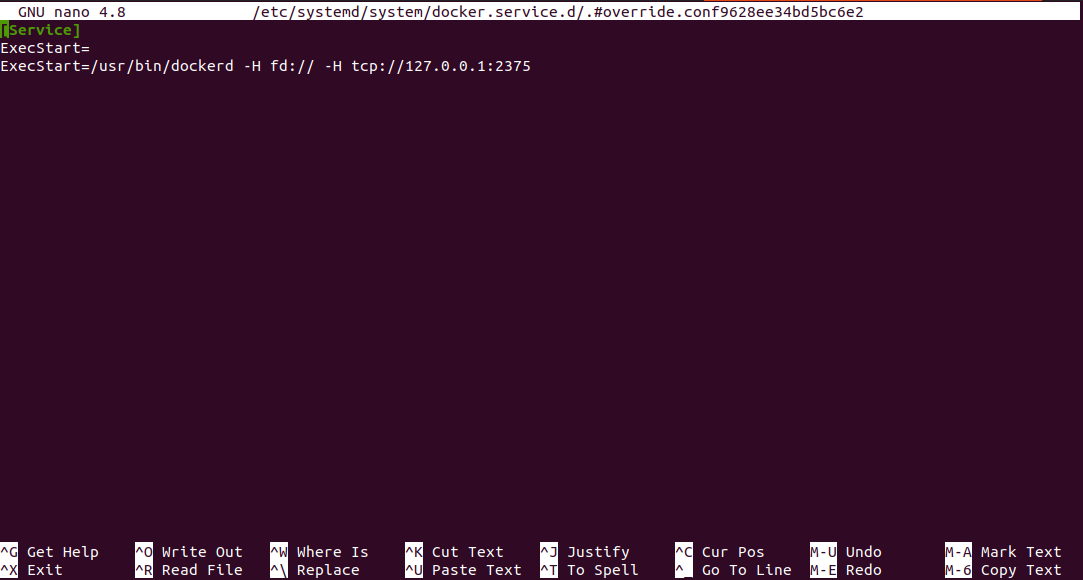
The docker.service configuration file ideally should be containing the second line shown above:
ExecStart=/usr/bin/dockerd -H fd:// -H tcp://127.0.0.1:2375
If that line is not available, please go ahead and add it. Then, save the file and reload the systemctl configuration as:
sudo systemctl daemon-reload
Before connecting IEAP to your Docker engine, you need to restart Docker service:
sudo systemctl restart docker.service
Making the docker daemon accessible is essential to be able to upload your app to the IEM. The IEAP gets the prebuilt images of your IE apps, which shall be uploaded to the IEM, from the adapted docker-compose.yml and docker service. The IE App publisher's inner workflow is depicted in the image below:
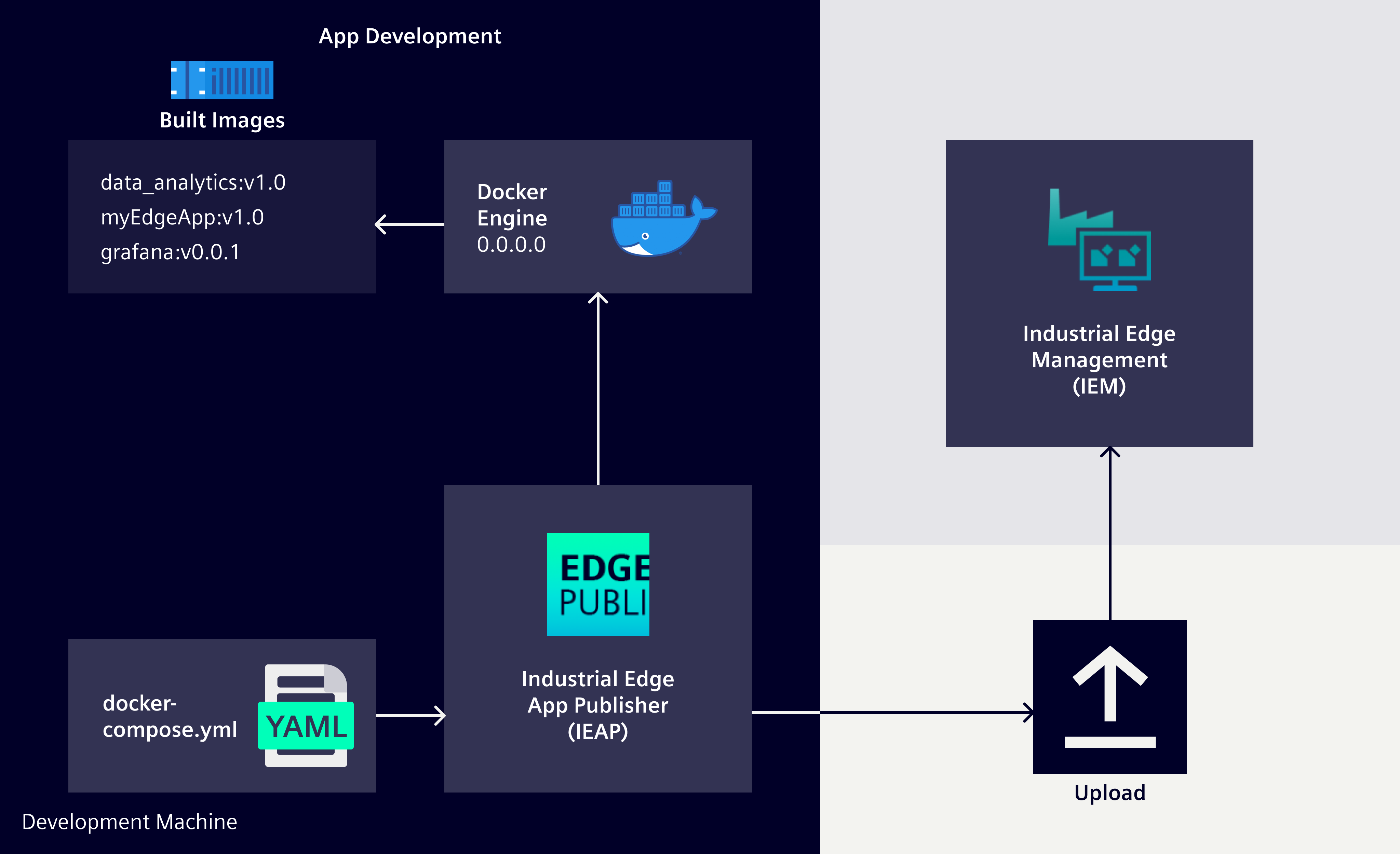
Add the Docker Engine to the IEAP of your development environment. This is shown in figures Create new local connection to Docker Engine with IEAP and Configuration of Docker Engine connection.
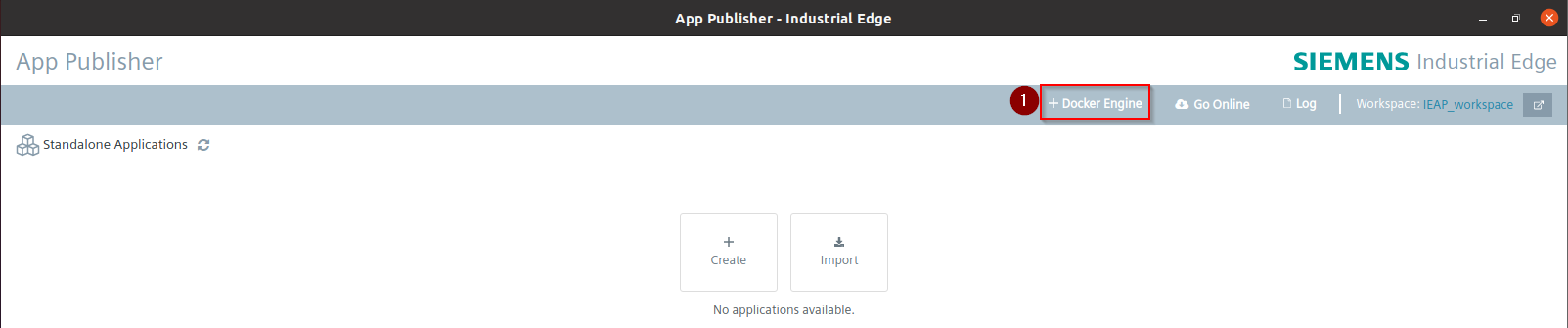
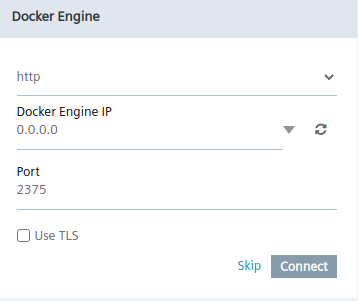
Connect IEAP to IEM¶
In the next step you click on “Go Online” to connect to the IEM system. A new window will open to enter the IEM URL – see figure Go-Online steps of IEAP to connect with IEM. Then you need to provide your personal credentials to login. If you have a proxy in your network, please check on these settings as well!
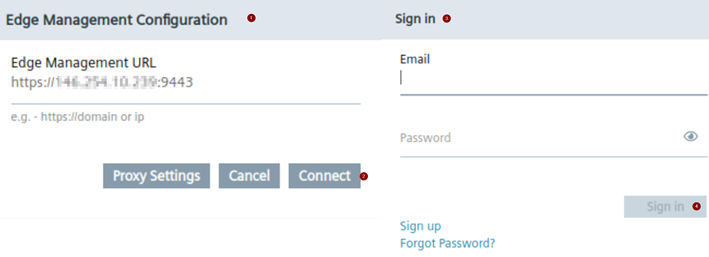
After connecting to the IEM, you should see two views: your local only applications on the top and the apps installed in the IEM on the bottom.
For further Information to setup the IEAP, please see the official documentation.