Notes on use¶
The following restrictions apply with the delivery of Industrial Edge.
Updates of Industrial Edge Management and Devices¶
Siemens will provide customers with regular updates for the Industrial Edge Management, its components and Edge Apps by Siemens.
Refer to our Update procedures guide for more information.
NOTICE
Edge Apps Industrial Edge does not currently support automatic updates of Edge Apps. Customers are responsible for manually updating the Edge Apps and their own apps in the Industrial Edge Management.
Passwords¶
Whenever you set a password in the Industrial Edge Management and its components (except for the proxy password), the password must meet the following criteria:
- At least 8 characters
- At least 1 upper case letter
- At least 1 special character
- At least 1 number
The following characters are recognized as special characters: ! @ # $ % ^ & * . ( ) _ +
Time synchronization of the Industrial Edge Management and Edge Devices¶
A flawless operation of the Industrial Edge Management and Edge Devices require time synchronization of the Industrial Edge Management and Edge Devices. To properly synchronize the time on the Industrial Edge Management and Edge Devices, an NTP server is required.
Either use the default configured Debian NTP servers which will be used once you connect the PC, on which the Industrial Edge Management is running, with the Internet. Or, when you operate the Industrial Edge Management and Edge Devices disconnected from the Internet in your local network, provide an own NTP server to which the Industrial Edge Management and Edge Devices must be able to connect to.
NTP setup recommendations¶
For use of NTP servers, consider the following recommendations:
- For isolated operation without reference to external NTP servers, use a radio clock with NTP capabilities.
- For use of NTP servers from the Internet, configure 3 or more NTP servers to ensure the availability and correct time settings.
IPv4 DNS server address¶
The Industrial Edge Management OS and the Edge Devices OS are only configurable with IPv4 addresses. Thus, properly working and valid IPv4 DNS server addresses, to set up the Industrial Edge Management OS and the Edge Device OS, are required. It might happen that on customer's network configurations a DNS server provides an IPv6 address for an IPv4 network. In that case, the DNS name resolution does not work anymore.
Ensure that the DNS server always provides an IPv4 address for a properly DNS name resolution.
Client access to IEM¶
The Industrial Edge Management cannot be called through the Internet. Clients that want to access the Industrial Edge Management or Edge Devices must be located in the plant network.
Usage of a proxy server¶
If you use a proxy server to connect to your Industrial Edge Management, you must add the IP addresses of the Industrial Edge Management and all Edge Devices to the no proxy address list in the "Settings > Connectivity > Proxy" settings in the Maintenance UI.
Network connection of the Edge Devices¶
We recommend that you refrain from disconnecting the network connection of connected Edge Devices when switching off or restarting due to performance problems.
Docker IP range of Edge Devices¶
For Edge Devices, the IP range 172.17.0.0/16 is reserved for Docker by default. If you want to onboard an Edge Device whose IP range is 172.17.0.0/16, change the Docker IP range of the Edge Device when you create the Edge Device configuration file before you onboard the Edge Device. Otherwise, issues may occur in onboarding the Edge Device or installing apps on the Edge Device.
Multiple user access to Configurators¶
For the configurators, it is not possible to use the same configurator of an Edge Device with 2 or more users respectively instances at the same time. When another user launches a configurator at the same time while a current user is working with the same configurator, the second user will be blocked and the primary users continues working with the configurator. Just when the primary user closes the configurator, the second user can launch the same configurator.
Updating an Industrial Edge Management V0.4.4¶
If you use an Industrial Edge Management V0.4.4 and you want to update the IEM to V1.0.0, you must first update the IEM to V0.4.5 and then you are able to update the IEM to V1.0.0.
Restoring the IEM OS from a snapshot¶
When you create a backup of the VM respectively the IEM OS by taking a snapshot of the VM and then delete the IEM cluster or the IEM instance in the IE Hub, the following operations are not available anymore after you restore the snapshot:
- Updating the IEM
- Installing apps on the IEM OS
- Copying apps from the IEH to IEM instances
- Downloading Edge Device OS versions from the IEH to update Edge Device OS versions
Supported keyboard layout¶
When you provide the needed information in input fields, the Industrial Edge Management, the configurators and other components only support characters from an English keyboard layout. For example when you add a topic and enter the topic name in the IE Cloud Connector Configurator. Special characters like "ö", "ä" or "ü" are not supported and result in error messages.
Hard reset¶
It is not recommended to power-off the Edge Device during the hard reset process.
Updating Configurators¶
When you update configurators, there is no specific defined sequence for updates. Siemens recommends to check additional information that are described for individual components and follow the update sequence, if available, based on these additional information. Before you update the configurators, take a snapshot of the IEM OS respectively the VM.
Working DNS server¶
You can either use a proxy server or not in the IEM for connecting the IEM to background services. For these background services, you must add and configure a working DNS server in the IEM. Otherwise, the system will not run properly.
Job management for Configurators¶
The job management for all configurators is not handled by the configurators themselves but by the IEM. In case of any job failure, you will be notified by the configurators. In that case, check the jobs in the Edge Device UI respectively in the Management UI and delete the failed or skipped jobs from the "Job Status" screen.
Disabled backup and restore feature for installed apps¶
The backup and restore feature for installed apps in the IEM OS, inclusive the Industrial Edge Management App, is not available with Industrial Edge Management V1.3. For this reason, the "Recovery" tab in the "Settings" screen in the Maintenance UI is disabled. Instead of creating backups of installed apps, create a backup of the IEM OS by taking a snapshot of the VM and restore the IEM OS from a saved snapshot as described in the "Maintenance UI > Backup and restore" section in the "Industrial Edge Management - Operation" manual.
Disabled multi-factor authentication in the Maintenance UI¶
Setting up a multi-factor authentication in the "Security" screen in the user profile section of the Maintenance UI is disabled for Industrial Edge Management V1.3 due to security reasons.
Stopped NTP services¶
Whenever NTP services have stopped running, an alert is generated indicating that the NTP services have stopped. In that case, navigate to the NTP settings and restart NTP services.
Updating the Configurators¶
When you update the configurators, you must consider the following:
-
Before you update the configurators, take a snapshot of the VM.
-
If you are updating to an IEM V1.3, you must update manually all Configurators to V1.3.
-
When you update the configurators, you must select the configuration file during the update procedure in the "Update Application" screen.
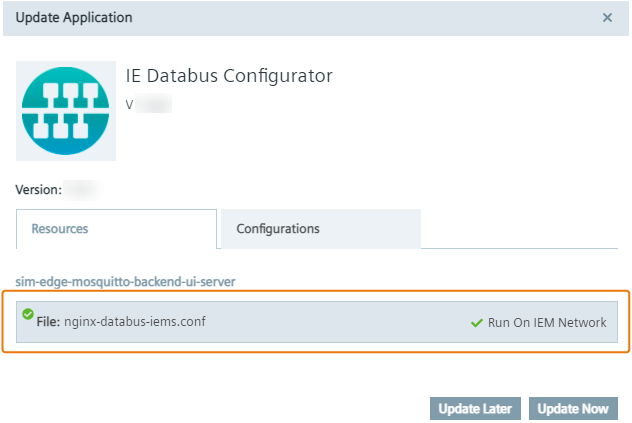
System restart message does not disappear¶
After you update the IEM OS and after the VM, in which the IEM OS runs, reboots successfully, the message in the "Update - Industrial Edge Management" screen indicating that the system will restart does not disappear after 30 minutes. To solve this, refresh the Internet browser by pressing "F5".
Running the IEM and IE Devices with self-signed certificates¶
If you are running the IEM and Industrial Edge Devices with self-signed certificates, consider the information from this FAQ.
Time zone differentiations¶
When you install an app onto your Edge Devices, you can set the installation time on which the installation job will be started on the selected Edge Devices.
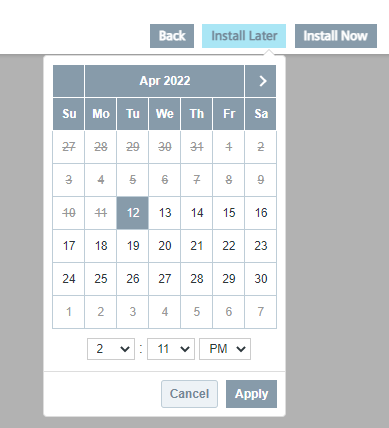
The displayed time represents the local browser time, meanwhile the IEM and IEDs are configured in UTC. That means, if you operate Edge Devices in different time zones than your local browser time, you must consider and calculate the according time on the Edge Device on your own to ensure that the installation job will be executed at the correct Edge Device's local time.